In this post, we discuss how to troubleshoot & fix the signal app not working on iPhone after an update in 2022.
The signal app is one of the most popular apps among Android and iOS users. A lot of the users are moving to the Signal app and it has all one has so much potential. But, no social media app is perfect and Signal is no exception. It does have its fair share of minor issues and technical glitches. But, the bright side is that all the errors you may be facing with the Signal app can be fixed easily.
iPhone users using the Signal app have often reported that the app is not working properly after an update. Common issues include the Signal app not launching in iOS or the app crashing abruptly. These issues render the app useless and can nee quite frustrating.
Let’s take a look at the various methods we can try to fix the Signal app issues on your iPhone.
Fix: Signal app not working on iPhone after the latest update [2022]
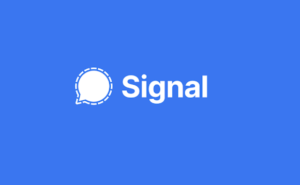
Restart your Signal app
This is the magical solution to every tech problem or glitch ever faced. Restarting your Signal app will certainly solve the app launch issue on your phone. Restarting your phone will automatically restart your app. Make sure the Signal app is closed completely and that it’s not running in the background. Switch off your phone. Wait for a couple of seconds and turn it back on again. Now, launch the Signal app and check if your issues with the app are resolved.
Update the Signal app
Signal users have reported that they were facing issues with the app after an iOS update. This could be due to the fact that your Signal app version may be outdated. Check the version of your app and update it accordingly.
Here’s how you can do it.
- Open the App Store on your phone
- Click on your Profile icon
- Scroll down until you can see Pending updates
- Check if there is an update button next to the Signal app icon.
- Select the Update button for available
The latest version of your Signal app will be downloaded. You can launch the app and check for the issues once the update is completed.
Manage the app permissions
You may be able to successfully launch the Signal app on your iPhone but you may not be able to access other features of the app like placing calls.
If you can’t send or receive messages properly or make phone calls on the Signal app, you need to check if you have allowed all permissions for the app on the device. Go to Settings on your phone. Click on the Signal app icon. You will be shown a list of permissions for contacts, location, microphone, camera, etc. Make sure all the permissions are allowed. Now, open the Signal app and check again! You should be able to use the Signal app without any issues now.
Disable low power mode
If you have low power mode enabled on your phone to save battery usage, it may interrupt the messages or calls you receive on the Signal app. The messages may be temporarily delayed due to low power mode.
Follow the steps below to disable low power mode on your phone.
- Go to Settings
- Tap on Battery
- Toggle off the Low Power mode button
Uninstall and install the app
If you have tried everything and if you are still facing issues with the Signal app, there is only one thing left to do! Try uninstalling your Signal app, Install the Signal app freshly from the App Store.! Login into your account again and check if the issues are resolved.
Signal is one of the most secure messaging apps available today! It’s a great social media platform to stay in touch with your family and friends. Most of the people are now switching to Signal as it offers better privacy! But, the app is not without its flaws. Users often face crash issues and other minor glitches but nothing that can’t be fixed! This article has listed the various troubleshooting ways for you to fix the minor issues you face with Signal on your iPhone!
Fix & troubleshoot: Amazon Luna sound not working issues [2022]
